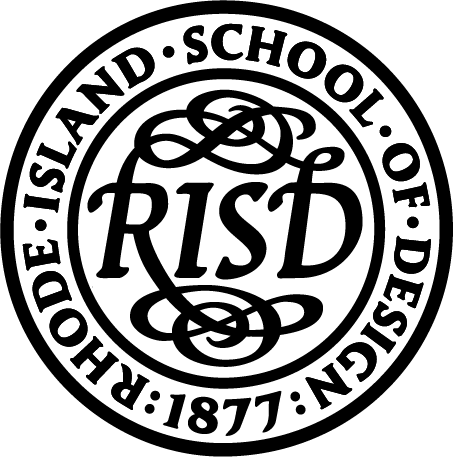FEATURES
This wireframe showcases work in a multicolumn format. Images/videos are accompanied by descriptive labels or captions. Show solo images (or videos) of multiple pieces, a single project with several views, or groups of projects with detail shots. (This wireframe is particularly good for projects with multiple images and detail shots.)
GETTING STARTED: FILLING IN YOUR WIREFRAME
This video will walk you through how to fill in the Wireframe Option 1 with your thesis content.
Contents:
00:34 * Layout View
01:26 * Name & Thesis Title
02:17 * Web & Social Links
04:08 * Abstract
05:20 * Section 4 & Beyond: Your Work
06:02 * Replacing the Placeholder Image in an Image Block
07:24 * Updating the Label Below
08:38 * Horizontal Rule
09:37 * Saving
10:05 * What’s in the Next Video
ADDING, MOVING, DELETING: CUSTOMIZING YOUR WIREFRAME
In this video, we will customize the wireframe to suit your own individual needs. We’ll cover deleting, moving, and adding content to your page. This means that you can change the type of content—for instance, maybe you want to swap out all the image blocks for image carousels. Or you can modify the layout—for example, maybe you want to remove some horizontal rules to group a series of images, and also add some new sections.
Contents:
00:52 * Deleting Overview
01:14 * Deleting a Section
01:36 * Deleting a Block
02:03 * Moving Blocks
04:03 * Adding New Blocks & Sections
05:28 * Adding Another Image & Label Section
05:43 * Adding a Section for a Horizontal Rule
07:21 * Adding a Section for an Image & Label
07:53 * Adding a Basic Block for a Horizontal Rule
09:00 * Adding an Image Block
09:27 * Adding a Basic Block for a Label
12:38 * Adding a Carousel Block
14:56 * Adding a Video in a Basic Block
16:14 * Adding a Hero Block
17:33 * Adding a Caption in a Basic Block
20:07 * Adding Body Text with a Border in a Basic Block
22:09 * Adding Bibliography or Endnotes
QUICK REFERENCE:
*** Labels ***
1. WYSIWYG Styles (in order they are written)
Title >> (Text Primary, Text Color White, Header 3)
Fields 1-3 >> (Text Secondary, Header 3)
Description >> (Text Primary, Header 3)
*** Captions ***
1. The Arrow: ▲
2. WYSIWYG Styles (in order they are written)
>> (Text Secondary, Header 4)
3. Block Styles
>> Component Custom Class: pt-2 pb-4
*** Body Text Box ***
1. WYSIWYG Styles (in order they are written)
>> (Text Primary, Header 3)
2. Block Styles
>> Component Custom Class: broider-border p-1 m-2
>> Component Column Count: 2 Columns
*** Section for a Horizontal Rule ***
1. Section Configuration Settings
>> 1 Column
>> Default Settings
*** Section for an Image & Caption ***
1. Section Configuration Settings
>> 1 Column
>> Horizontal Alignment: Your Choice
>> Row Width: 50%