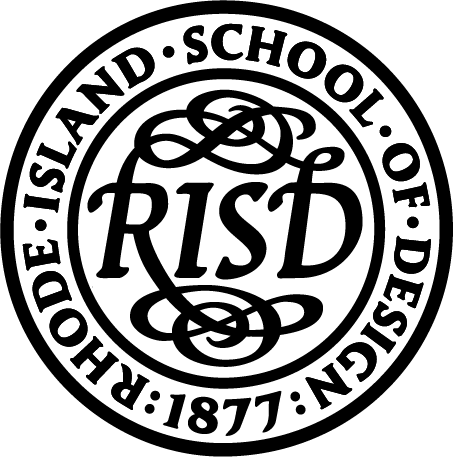TOPICS COVERED
No web or coding experience necessary. If you can click a button, you can use Ziggurat!
We’ll walk you through the basics of the Ziggurat interface below, and introduce you to the Media Library.
INTRO TO THE INTERFACE
This video explains the big-picture of how the Ziggurat CMS (Content Management System) works and what it can do. It is not a step-by-step how to. Those videos are on the next pages, organized by wireframe. They will walk you through how to place content into your wireframe, and how to customize your wireframes to fit your individual needs.
Contents:
01:30 * The Button Bar: View, Edit, Layout, & Revisions
02:40 * Layout View
03:03 * Save Layout & Discard Changes Buttons
04:25 * Sections & Blocks
05:19 * Sections: Add, Configure, Remove
06:44 * Adding a Block
07:18 * Types of Blocks
08:11 * Configuring a (Basic) Block
09:30 * Moving a Block
10:05 * Removing a Block
10:28 * Block Style Settings
MEDIA LIBRARY
To use images in the platform, you will need to upload them to the Media Library. This can be done by accessing the Media Library directly through this link, or by uploading to the Media Library in an Image Block. To learn more, watch the accompanying video.
Access the Media Library through this link: http://publications.risdmuseum.org/admin/content/media
Things to remember:
- Use the recommended naming convention, lest chaos ensue: DepartmentAbbreviation_lastnamefirstname_image1
- The alternative text field is very important! This ensures that screen readers can read images as well as text on a page. Please fill it out.
- You can go back and edit an image’s Modal text, or replace an image file once you have an asset in the Media Library. You CANNOT edit or delete other people's images. (Nor should you try to in the first place!?) Any edits you make to an asset in the Media Library will automatically update on your page. (Unless the image is placed through code in a Basic Block.)
- If you are uploading an image while in an Image Block, you will not be able to enter Modal text. This must be done in the Media Library.
Contents:
00:40 * Getting to the Media Library from Your Page
01:00 * Reasons to Upload Directly to the Media Library Page
01:40 * Uploading Media, Via the Media Library Page
02:07 * Using the File Naming Convention
03:15 * Alternative Text Field
04:04 * Modal Caption Field
04:57 * Uploading Media, Via a Block on Your Page