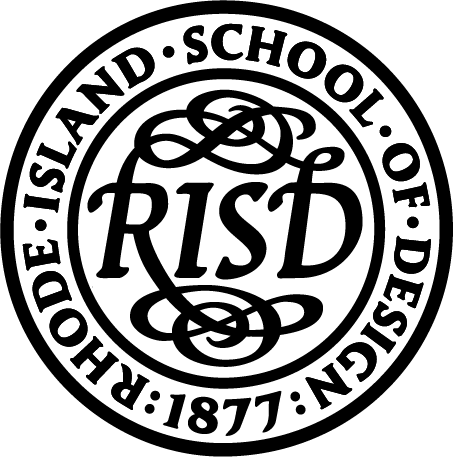FEATURES
For those who don’t want to be constrained by the grid. For creating a feeling or an experience rather than documenting images of work or selections of writing.
GETTING STARTED: FILLING IN YOUR WIREFRAME
This video will walk you through how to fill in the Wireframe Option 4 with your thesis content.
Contents:
00:26 * Layout View
01:20 * Name & Thesis Title
02:06 * Web & Social Links
03:09 * Abstract
04:08 * Section 3 & Beyond: Your Work
04:46 * Giant Text in a Basic Block
04:54 * Replacing the Placeholder Image in an Image Block
05:47 * Video in a Basic Block
06:40 * Saving
07:01 * What’s in the Next Video
ADDING, MOVING, DELETING: CUSTOMIZING YOUR WIREFRAME
In this video, we will customize the wireframe to suit your own individual needs, because nobody fits exactly into a template. We’ll cover deleting, moving, and adding content to your page. This means that you can change the type of content—for instance, maybe you want to swap out all the image blocks for videos. Or you can modify the layout—for example, maybe you want to add longer text segments scattered throughout your immersive environment, or throw in a hero section!
In addition to talking about adding types of content, at the end we’ll also briefly discuss how to add margins and padding to position blocks on your page. That can be an important tool for the immersive layout, so you can get things stacking just right. There is also lots more about padding, margins, and positioning blocks on the Full Documentation page.
Contents:
01:10 * Deleting Overview
01:30 * Deleting a Section
01:58 * Deleting a Block
02:19 * Moving Blocks
03:48 * Adding New Blocks & Sections
05:17 * Adding New Section for a Sticky Image
06:23 * About Sticky
07:08 * Adding an Image Block
07:55 * Adding a Video in a Basic Block
09:14 * Adding a Basic Block for Giant Text & Text Styles
10:06 * Adding a Hero Block
11:15 * Adding a Carousel Block
12:14 * Adding a Basic Block for a Body Text Box
14:32 * Adding a Basic Block for a Caption
15:44 * Adding a Basic Block for a Label
17:40 * Adding a Horizontal Rule in a Basic Block
18:06 * Adding Bibliography & Endnotes
18:07 * Adding a Hero Block
23:21 * 3 Strategies for Positioning Your Blocks
QUICK REFERENCE:
*** Labels ***
1. WYSIWYG Styles (in order they are written)
Title >> (Text Primary, Text Color White, Header 3)
Fields 1-3 >> (Text Secondary, Header 3)
Description >> (Text Primary, Header 3)
*** Captions ***
1. The Arrow: ▲
2. WYSIWYG Styles (in order they are written)
>> (Text Secondary, Header 4)
3. Block Styles
>> Component Custom Class: caption pt-2 pb-4
*** Body Text Box ***
1. WYSIWYG Styles (in order they are written)
>> (Text Primary, Header 3)
2. Block Styles
>> (FOR BLOCKS ON THE LEFT) Component Custom Class: broider-border p-1 m-2
>> (FOR BLOCKS ON THE RIGHT) Component Custom Class: broider-border p-1 m-2
>> Component Column Count: 2 Columns
*** Section for a Hero Block ***
1. Section Configuration Settings
>> 1 Column
>> Row Width: 100%
>> Enable Hero Row